 Enterprise View
Enterprise View
The Enterprise view is where you are able to view your
defined Servers and Databases. From this view you are able to connect directly
to a server and download a Batch File or
view previously saved Batch File. Also
this view may contain Unsaved Batch File
which may be saved, viewed or deleted.
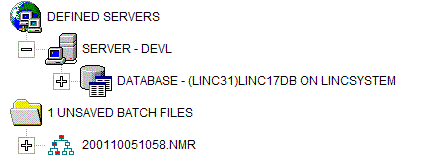
Server and Databases
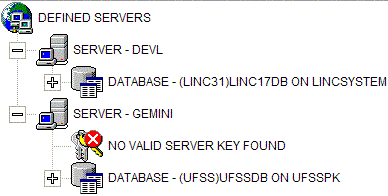
The Server and Database view shows the Servers that make
up your database environment along with each database that has been defined on
each server
| Icon |
Type |
Description |
 |
Servers |
Visible for each Server in your Enterprise that has had a
database defined. When a Server is selected you are able to select the
'Server Key' button to enter your Server
Key |
 |
Databases |
Visible for each Database
defined in your Enterprise |
| |
Invalid Server Key |
If this icon is displayed
you do not have a valid Server Key to run the analysis of data for this Server.
|
Database Information
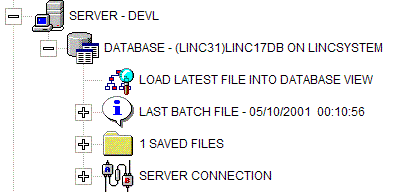
Each Database that is defined may have a number batch
files which have been collected by the Server program and saved into the client
program. You may either view Saved Batch files
associated with this database or maintain the Server
Connection information.
| Icon |
Type |
Description |
 |
Load Latest Batch File |
Clicking this item will unload
the Enterprise view, locate the latest file for this database and Load the Batch File into the
Database View. |
 |
Latest Batch File |
This is the latest Batch
File to be saved for the Database. |
 |
Saved Batch Files |
List the number of Batch Files that have been
saved into Client Program |
 |
Server Connection |
Visible for Each Database defined in the Client Program.
Clicking this item will initiate a dialogue which will allow the creation of
Batch File on the Server. For this to function correctly the
Named Pipe definition must be
configured on the Server |
Batch File Information
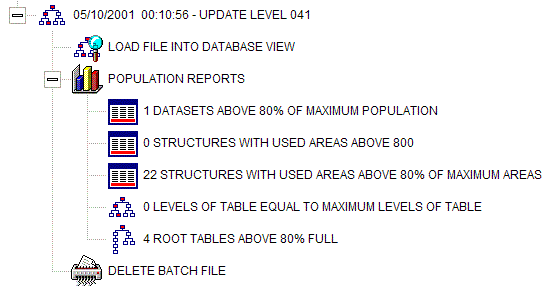
For each Batch File you may loaded it into the Database
View or a summary of population reports may be listed without having to load the
Database View.
| Icon |
Type |
Description |
 |
Batch File |
This represents each batch
file created by the Server program. They are listed in reverse date
order within the saved batch files node. |
 |
Load Batch File |
Clicking this item will unload
the Enterprise view and Load the Batch File into the
Database View. |
 |
Population Reports |
When a Batch File node
is expanded key some of the key standard reports are generated against the
batch file. The reports are run are listed in the
Standard Report Section. |
 |
Delete |
Visible for each Batch
File loaded in the Client Program. Clicking this item will remove
the Batch Files definitions from the Client Program. The original
Batch File will remain intact in the
Saved Batch File Directory |
Server Connection
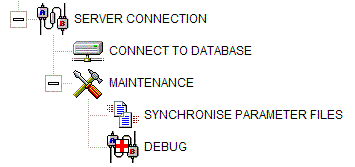
| Icon |
Type |
Description |
 |
Maintenance |
|
 |
Synchronise Parameter Files |
Visible for Each Database defined in the Client Program.
Clicking this item will cause the Server and Client programs to synchronise
their Database Definitions. |
 |
Debug |
Visible for Each Database defined in the Client Program.
Clicking this item will initiate a dialogue that is intended for debugging
the Client Server connection. It is strongly recommended that
functionality is not used unless instructed to do so by myself. |
Unsaved Batch Files
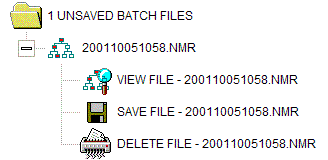
| Icon |
Type |
Description |
 |
Unsaved Batch Files |
List the number of Unsaved Batch Files that have been not
been saved into Client Program.
The list is made up of Batch Files
found in the Unsaved Batch File Directory.
|
 |
Unsaved Batch File |
This represents each unsaved
batch file created by the Server program. They are listed in reverse
date order within the unsaved batch files node. |
 |
View |
Visible for each Batch
File defined in the Client Program. Clicking this item will unload
the Enterprise view and Load the Batch File into the
Database View. Once in the Database the file can be
saved into the Client Program. |
 |
Save |
Visible for each Batch
File defined in the Client Program. Clicking this item will
save the selected Batch File in to the
client program. |
 |
Delete |
Visible for each Batch
File defined in the Client Program. Clicking this item will
permanently delete the selected Batch file from the System. |
|